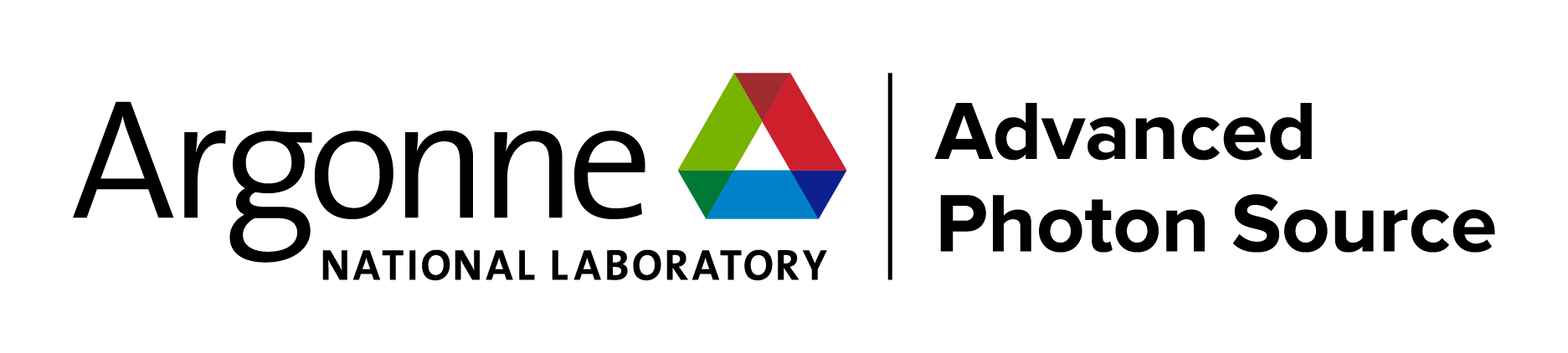| The APS accepts proposal submissions through the Universal Proposal System, a collaborative multi-lab effort to provide scientific users with a single system for proposal submission across multiple facilities. |
Logging into UPS
Log into the UPS using your ORCiD credentials. Please do not create a new ORCiD if you have an existing ORCiD account.
- Click the "LOG IN WITH ORCID" button on the UPS home page in the upper right corner.
- Once on the ORCiD page, sign in with your ORCiD credentials. Please be patient if the login is slow; do not navigate away. If you do not already have an ORCiD account, follow the instructions under “Register now.”
- Upon your first login, you will be automatically directed to your profile page where you must provide responses prior to entering the system.
- Once your profile is completed, you will be able to access the platform, including your user dashboard, the proposal calls, useful knowledge articles, user facility contacts, and more.
For instructions with images, you can view our detailed login instructions.
Navigating your Dashboard
Logging into the UPS will bring you to My Dashboard, your UPS home base, which includes a snapshot of your profile, facility announcements, and all your proposals for each of the participating facilities.
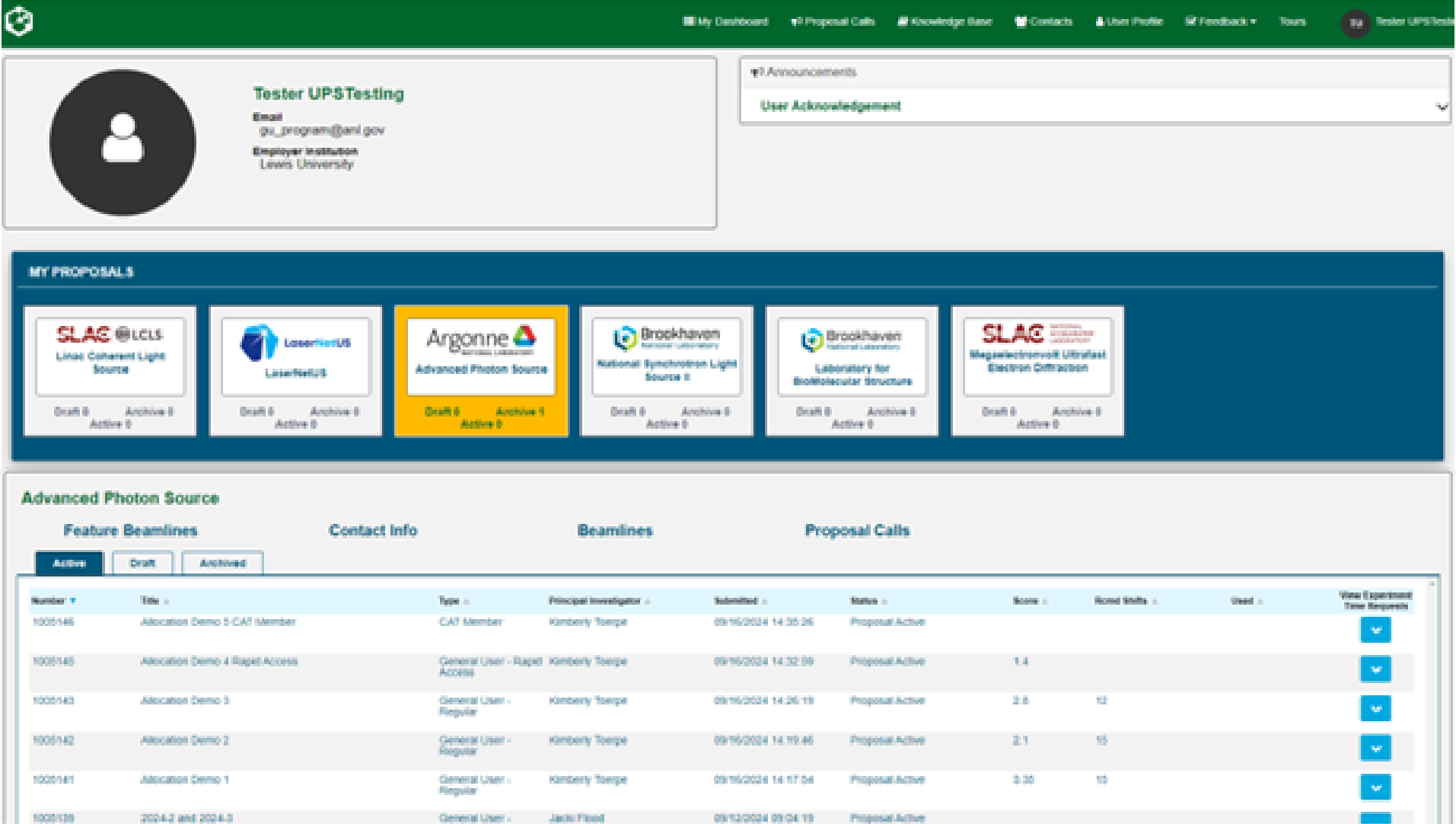
Use the navigation menu along the top to move throughout the system:
- Proposal Calls: Submit proposals here for any facility that has an open call(s).
- Knowledge Base: Your resource for help articles, step-by-step guides, definitions, and tips.
- Contacts: Find your facility’s contact information if you need to reach out.
- User Profile: Return to your profile at any time to update your information.
- Feedback: Report any problems or submit any suggestions on the UPS directly to system administrators.
- Tours: A visual walk-through of the available actions and tools on the page you are currently viewing.
View your proposals for each participating facility:
- Click your facility tile(s) to display associated proposals. Click the tile again to remove the display. The system will remember your selections each time you log in.
- Proposals are categorized into Active, Draft, and Archived tabs.
- Proposals can be sorted by any of the column headers in the table. Simply click a column head to sort.
- Click into any draft proposal to make updates or submit.
Access your experiment time requests (ETRs):
- ETRs for a proposal are visible when clicking the down arrow at the end of the row. Note: you may need to expand the table to see the full content by clicking and dragging the bottom right corner of the table.
- Submit follow-on ETRs for active proposals using the SUBMIT NEW REQUEST button.
- View the status of your request(s) and number of shifts scheduled (if available).
Submitting a Proposal at APS
To submit and/or be listed on an APS proposal, you must have an APS/Argonne badge number and an ORCiD with APS authorized as a Trusted Party in your account. Register now if you do not have a badge number. You will also need to log into UPS and create your user profile before you can navigate the system.
Log into UPS and navigate to the Proposal Calls page from the top menu bar. Click on the APS icon on the map or scroll down to find the APS proposal calls table. Any proposal call that is currently open will display a SUBMIT A PROPOSAL button. Be sure you are selecting your appropriate proposal type and run cycle.
Step-by-step submission instructions are available through the following resources:
See also:
Submit a follow-on ETR on an active proposal
IMPORTANT TIP!
Please be sure to be as thorough and detailed as possible with your abstract AND when answering all proposal form questions. Beam time for the upgraded APS will be highly competitive. To give your proposal the best chance at allocation, be in-depth with your responses, and see our tips for writing a successful APS proposal.
FAQs
The Proposal Calls page says I need an APS badge number, but I already have one. Why can’t I submit a proposal?
- Your APS user registration does not have connectivity with your ORCiD, which is required for proposal submission. You will need to renew your registration and authenticate APS as a Trusted Party in your account. When your registration is approved, you will be able to submit a proposal.
Why can’t I find my PI and other co-proposers names in the dropdown?
- For anyone to be listed on an APS proposal, they need to have an APS/Argonne badge number and an ORCiD with APS authorized as a Trusted Party in their account through the APS registration. They also need to have logged into UPS and completed their user profile. Once these steps are completed, their names will appear in the dropdown.
I started a proposal, but I lost access. How did this happen, and how do I get it back?
- You must add yourself as a PI, co-PI, or co-proposer on a proposal in order to have access to that proposal. If you remove yourself from a proposal that you have already started, you will lose access. Contact apsproposals@anl.gov to be added back onto the proposal and regain access.
What happens if I don’t see my beamline in the resource dropdown?
- Available beamlines displayed in the resource dropdown are those that are available for that proposal call and type. You may have selected the wrong proposal call or type. If you are certain you have made the correct selections, please contact apsproposals@anl.gov.
I made a mistake on my ETR. How can I edit it?
- Once an ETR is saved, it cannot be edited. If you have made a mistake, you can delete the ETR and start a new one.
How do I request time on two separate beamlines for the same cycle?
- An ETR request needs to be submitted for EACH beamline. ETR questions need to be completed for each ETR. Note: First- and second-choice beamlines are options for one request; adding a second-choice beamline is NOT a second ETR.
I noticed a mistake on my proposal after submission. How do I fix it?
- After submission, you cannot edit your proposal. Please review your proposal thoroughly prior to submission. If changes need to be made, APS administrators can adjust the following fields ONLY: title, experimenters, review panel choice, primary and secondary areas of research, abstract, and keywords. Contact apsproposals@anl.gov for assistance.
How do I submit a follow-on ETR?
- Submit follow-on ETRs for active proposals from My Dashboard page in the UPS. Click the down arrow on the right of the proposal you would like to submit a request for and click the SUBMIT NEW REQUEST button. Note: you may need to expand the table to see the full content by clicking and dragging the bottom right corner of the table.
What does my proposal status mean?
- Draft – Proposal is not yet submitted. All sections of the proposal can still be edited.
- Submitted in Review – Proposal has been submitted and is being reviewed for feasibility and a score.
- Proposal Active – Proposal has been reviewed and scored. ETRs on this proposal can now be allocated and scheduled if selected for beam time. Follow-on ETRs can be added to this proposal for future cycles during open calls.
- Proposal Cancelled – Proposal was cancelled by an administrator; it will move into the user’s Archive, and no further action can be taken with this proposal.
- Expired – Proposal has reached the end of its lifetime based on number of cycles and/or used shifts.
What does my ETR status mean?
- Draft – ETR is not yet submitted (awaiting proposal submission).
- Not Allocated – ETR has been submitted. If viewing this status prior to the BAC meeting, ETR is awaiting review; if viewing after the BAC meeting, ETR has not been allocated for the cycle.
- Allocation Review – ETR is being reviewed by the BAC.
- Allocated – ETR has been allocated shifts by the beam time allocation committee or beamline.
- Scheduled – ETR has been added to the APS schedule; users are provided information needed to run the experiment.
- Completed – ETR has received beam time and is now past the expiration date.
- Expired – ETR has not received time and is now past the expiration date.
Can I copy a proposal from one cycle to the next?
- No, proposals cannot be copied. You can download or print your proposal from the review page of your proposal to use as a template for future submissions.
Can I copy a proposal from one facility to another?
- No. Each facility has specific questions and requirements for their proposals that must be responded to individually.
Who do I contact if I’m experiencing issues?
- Questions, concerns, and feedback can be addressed to apsproposals@anl.gov.
APS Proposal Templates
- General User – Regular
- General User – Macromolecular Crystallography
- General User – Rapid Access
- Partner User Proposal
- Resource Staff (coming soon)
- CAT Member (coming soon)
- General User - Rapid Access Mail-in Powder Diffraction (coming soon)
Questions and Feedback
The UPS is a new system that was designed by facility subject matter experts in a multi-lab collaborative enterprise. While every attempt was made to ensure all aspects of the scientific user proposal process were implemented in a functional and comprehensive design, our end users may discover things that might have been missed. We welcome any feedback you have on the functionality, submission process, design, or any other aspect of the UPS that you would like to share.
Report any problems or submit any suggestions in the UPS directly to system administrators by using the Feedback button on the top navigation bar. You can also send any questions or comments to apsproposals@anl.gov.