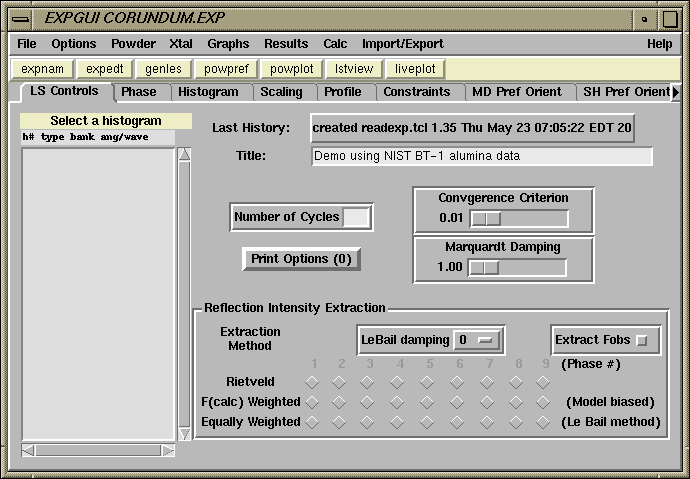|
For this exercise we will use the EXPGUI interface to access the features of GSAS. The method used to start EXPGUI depends on what type of computer you are using. On Windows, EXPGUI is typically started by clicking on the appropriate desktop icon, or by selecting an entry in the START menu. In Unix, it is typically started by typing the command expgui in a Unix terminal window (it is also possible to create icons & menu entries in some versions of Unix).
The first step in this tutorial is to select the directory where the al2o3001.gsa, bt1demo.ins and alumina.cif files were placed. Do this by clicking on the "Directory" button at the top of the window, or by navigating up and down the directory tree by clicking on the "<Parent>" or individual directory names. Clicking on the folder icon with an arrow on it (to the right of the directory button) has the same effect as the "<Parent>" entry. Once the correct directory has been located, the next step is to create a new, empty, .EXP file. To do this, the file name we wish to use (corundum) is typed into the bottom box of the file selection window. Note that the capitalization you use here does not matter and .EXP is added by default. After the name has been entered press the "Read" button or press the keyboard "Enter" key.
|
|
|
|
|
|
At this point, the Experiment file, CORUNDUM.EXP, has been created and EXPGUI displays what (little) information can be found in this file, as is seen below:
Note that the title is displayed near the top of the window in a "edit" box -- this title can be changed simply by typing into the box. Above the title is the last "history record." GSAS records a history record each time a program is run that modifies the .EXP file and this information is displayed here. In the next step we will start adding information to this experiment file. |
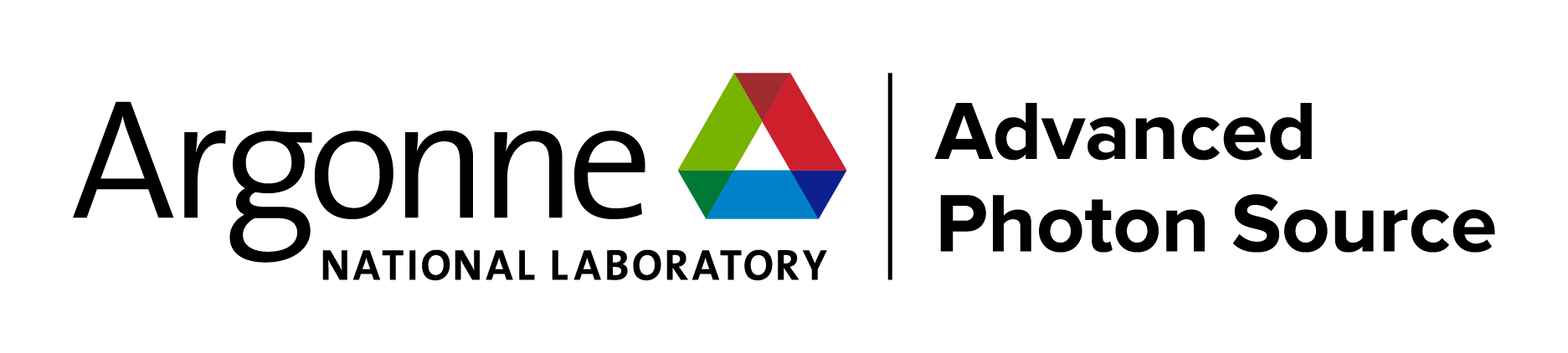
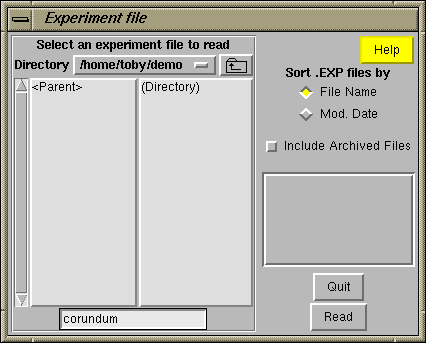 In all platforms, once EXPGUI has been started, a GSAS Experiment (.EXP) file must be selected. The window shown to the right is opened when EXPGUI is started, where file to be used is selected. The .EXP file is the heart of a GSAS project. While other files are used by GSAS programs, all structural information and control parameters are contained within this file.
In all platforms, once EXPGUI has been started, a GSAS Experiment (.EXP) file must be selected. The window shown to the right is opened when EXPGUI is started, where file to be used is selected. The .EXP file is the heart of a GSAS project. While other files are used by GSAS programs, all structural information and control parameters are contained within this file.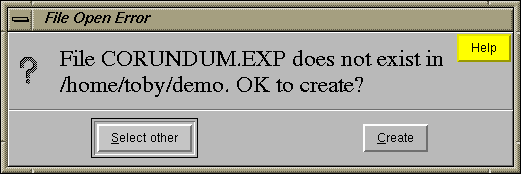 To make sure that you really intend to create a new Experiment file, rather than the more common task of opening a previous file, the warning message to the right is displayed and you must click on the "Create" button to continue.
To make sure that you really intend to create a new Experiment file, rather than the more common task of opening a previous file, the warning message to the right is displayed and you must click on the "Create" button to continue.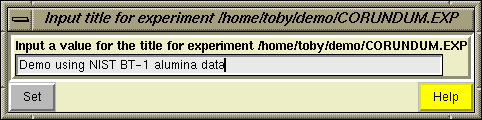 At this point, you are prompted to provide an overall title for the experiment file. Enter anything you would like (preferably something that will remind you what you were doing a year from now, when you try to figure out what this strange file was for. When you have finished entering information, press the "Set" button.
At this point, you are prompted to provide an overall title for the experiment file. Enter anything you would like (preferably something that will remind you what you were doing a year from now, when you try to figure out what this strange file was for. When you have finished entering information, press the "Set" button.